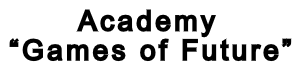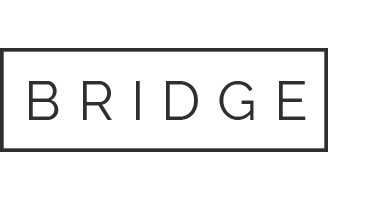17 Nov How To Make An Android App Yourself
You can make a mobile app for Android by yourself and for free. If you know the programming languages Java or Kotlin, it’s easy to work on your project in the Android Studio development environment. If writing code isn’t your thing, don’t worry. For a modest cost, you can literally make a simple and functional application on your knees in one of the many designers.
In this article we will tell you how to make an application for Android, on which platforms it can be created, how to prepare the application for publication and where it can be placed.
What An Android App Consists
Android apps are made up of a number of components. Each has its own lifecycle (it specifies ways to create and destroy a particular component) and performs separate tasks.
Here are the basic components that make up an app.
- Activity – The main component in a mobile app. For example, it can be a screen that the user interacts with. An Android app most often has multiple Activities and the app switches from one Activity to another while it’s running;
- Views – The base unit for UI (user interface) components in Android. Responsible for the UI and functions that the user sees;
- Services – Responsible for performing tasks in the background. This component has no UI. For example, Services can download data from the network or play music in the background while the user is working with another application. However, Services does not block the user from interacting with the Activity. Other components can run Services, or they can run on their own;
- Content provider – Responsible for transferring data between applications. For example, you want an application to be able to display a list of contacts. But the contacts are in a database of someone else’s application and cannot be accessed. For such cases they have created a content provider, a special mechanism allowing to share the data with other applications;
- Intents – A key component for interaction between different Actives. Intents are tasks that an application needs to perform. For example, choose a photo, make a call, follow a link, send a message;
- Broadcast receiver – This component is needed to respond to events such as system reboot, low battery, loss of network connection, reconnection, etc.
What To Write Android Apps On
If you’re planning to create an Android app yourself from scratch, the first thing to do is to download Android Studio. This is an integrated app development environment. Android Studio is essentially an interface where you can enter code, mostly written in Java or Kotlin (the language that Google has declared the official language of Android development).
By installing Android Studio, the programmer also gets access to a number of tools needed for development.
In addition to Android Studio, there are simpler solutions for developing applications – zero-code services. They work on the principle of designers, when the application is built on the basis of ready-made templates. Different designers are better or worse suited for different tasks. Now let’s talk more about each development method.
Necessary Tools
To develop an application in Android Studio, you need to take care of supporting tools beforehand.
When you install Android Studio, it automatically downloads the Android SDK and other components. Android SDK is an Android programming environment that includes scripts, libraries, documentation, etc. With the Android SDK you can test and debug the source code, evaluate the application in compatibility mode with different Android versions and observe the results in real time.
There is also an Android emulator included with Android Studio. It allows you to create virtual Android devices on your computer. That is, to run, install, use or uninstall mobile apps directly on your PC.
Now you can start working on your app.
How To Make An Android App In Android Studio
After launching Android Studio, you’ll see the Create New Project button. Before you click it, do the initial setup of the program. Click on “Settings” and select the SDK Manager item.
In the window that opens, go to the SDK Tools tab. This section contains various packages that can be used to create a virtual device. On the virtual device the developer tests all his projects. Check the items that are marked in the screenshot below (click on it to enlarge).
To create a virtual device, go to “Settings” again and select the AVD Manager item. After that, you can select Create New Project on the main page and start working on your project. Then select a basic template for your application.
Next, enter the name of the application and package, choose the programming language and the desired version of the Android operating system. After that we press Finish and create the project.
In the window that opens, we will see two main files, where the work will take place:
- Activity_main.xml – this file prescribes the entire design;
- MainActivity.java – this file is responsible for the functionality of the main page and contains the application’s logic.
These folders are the most important for the creation of Android applications. They help Android Studio and Gradle (the system of automatic assembly of projects) to find all the necessary data and correctly build the structure of the application. In these folders, all the code of the application will be collected.
When the code is ready, run the created application on a smartphone or in an emulator. It is important to remember that emulators require a lot of resources and not every PC can meet the requirements of emulators. And to use a test application on a smartphone is often enough just to install a driver.
How To Sign An Application In Android Studio
Before you upload your finished app to Google Play, you need to sign it. The developer’s so-called cryptographic signature is needed so that the package manager on the mobile device can verify the source of the app’s updates and, therefore, their authenticity.
How To Get An App Signature In Android Studio
- In the main Build item of the Android Studio menu, find the Generate Signed APK command;
- In the window that opens, press the Create new button and choose where to store the signature file;
- Enter a name for the file;
- Make up a password and confirm it;
- Create an alias and enter the password again. Then we click Next;
- Check the box Remember passwords, then click Next;
- In the window that will open, in the Build Type field select release, put a tick next to V2. Click on Finish.
After these actions a pop up window with a message and a link will appear. Clicking on the link will open the project folder. The signed application will be in the release folder, which is a file called app-release.apk.
Development of a mobile app for casino sites
Finding the best mobile online casino app in Canada can be a challenge. With so many different casinos and gambling sites to choose from, it can be hard to know where to start. However, there are a few things you can do to help you find the best gambling apps. First, make sure that the casino offers a wide selection of games. There should be something for every taste, whether you’re looking for slots, blackjack, roulette or poker. Second, check out the casino’s bonus offers. Many casinos offer special bonuses for using their mobile app, so this is a great way to save money. Finally, pay attention to the casino’s customer service. The best casinos offer 24/7 support so you can always get help if you need it. With these tips in mind, you’ll be able to find the Best Gambling Sites Canada. Have a great game!
What Other Services Can Be Used
Applications can be created not only by professional developers. There are special services – designers, where almost anyone can build their own application from ready-made blocks and customize its functions and design.
Of course, you can’t expect a customized application to do this. If you need complex features (for example, if you have a store with a huge catalog), it’s better to turn to developers. But, designers allow you to get a finished application with uncomplicated functionality for a reasonable price and a short period of time.
Let us tell you more about several popular services.
AppsGeyser
The easiest service for creating applications. It is enough to insert a link to your website, make a project description and select a template. In just a minute the application will be ready. The designer has more than 30 templates. Also, the service has the ability to integrate the application with a blog or pages in social networks.
On the website of the designer you can create an application, edit them and put them on the Internet. The service also gives users the opportunity to look at statistics of the application – how many people downloaded it and used it.
Cost of the rate starts from 5 CAD per month.
IbuildApp
A popular application builder for Android and iOS. It has many ready-made templates for different types of businesses – from catering to medicine. Each template can be edited. Quite a versatile tool to make an attractive app without knowledge of code and with simple functionality.
Cost of the rate starts from 80 CAD per month.
Creating applications in IbuildApp is free. Paid plan gives you additional features to manage your apps.
AppsMakerstore
Another popular app builder for Android and iOS. The creators of the service offer users ready-made templates for mobile apps for small and medium-sized businesses, corporations, sports clubs, charities and government agencies.
The application has the ability to customize menu items, design, and user behavior on the page. The finished project can be published on Apple iOS, Google Android, Mobile Web, Webpage, as well as synchronized with social networks.
Cost of the rate starts from calculated individually.
Draftbit
A service with a concise, modern design and user-friendly interface. Allows you to make applications for Android and iOS. In the designer there are quite a lot of functions and elements, before working they should be carefully studied. In the beginning, it is necessary to choose a basic template for the application, which will determine the structure and design. Draft It allows you to integrate the application with data sources and other services. The site is entirely in English.
Cost of the rate starts from 20 CAD per month.
There is a free trial version for 14 days.
How To Prepare The Release-Version Of The App
After finalizing the final version of the application, it is time to publish it on Google Play. Now you need to prepare the project for posting, namely to fill the mobile app showcase in Google Play. For the storefront you need to make:
- Name of the application;
- Brief description;
- Detailed description of the application;
- Screenshots with titles;
- Application properties;
- Privacy policy;
- Video (optional).
The description of the application should be optimized for indexing in Google Play. Also, keywords must be selected for search engine optimization. How well this work is done depends on how many people find and download your app.
If the project is made in different languages, you also need to translate the text description and prepare separate screenshots for the showcase.
How To Post An App To Google Play
To register an app on Google Play you need:
- Google Play developer account;
- Computer (the operating system is not important, you can use macOS, Windows or Linux).
Now we publish the application. To do this, do the following steps.
- Go to Google Play Console – Developer Console, and click on “New App”.
- Select the language and enter the name of the application.
- Under “Short description” and “Full description” in the section “Application description” we enter the text review of the application.
- Upload screenshots in JPEG or PNG format (at least 320 pixels, maximum 3840 pixels, length-to-short side ratio maximum 2:1), separate screenshots for the tablet, application icon, advertising images (big and small). You can also provide a link to a YouTube video.
- Define the type of project (game or app), its category and age restrictions.
- Insert the link to the site, write an email. Here you also need a link to the privacy policy.
- Select whether you are offering a free or paid app, set price and countries where it is available. You also need to select support for children COPPA, support for Wear OS, Android TV and Android Auto devices, and whether you are a part of Designed for Families.
- Under “Versions of the app” opposite the “Working Version” section, we click on “Customize” – “Create Issue”.
- Next, Google Play will ask for a key to sign your apps. We wrote about where to get this key from above in “How to sign an Android Studio app”.
- The final thing you need is a finished application file.
- We click “Save”, “View” and “Publish Working Version”.
To make sure everything goes smoothly, follow Google’s official guidelines when preparing the release and posting to Google Play.
Where Else Can You Publish An App
Google Play for Android is the largest mobile app store, which gives a huge audience reach. But the competition there is unbelievable, and it is getting harder and harder to get an app noticed there. Therefore, alternative app aggregators have appeared where you can also place your development. Here are some of them:
- Codengo – offers to submit an Android app to marketplaces;
- Appbrain – an online store that pays app developers for actual installations;
- Slideme – an app store;
- Aptoide – the site gives developers access to a customizable app store.
There are also cross-platform app stores:
- Amazon;
- GetJar;
- Opera Mobile Store;
- Appolicious;
- NexVa;
- Kongregate;
- Appland.
How To Monetize An App
Mobile apps are a lucrative business. Some apps allow the developer to make a steady income from them. What kinds of monetization of your app can be used:
- in-app advertising (banner, native, video ads, interactive ads, full-screen and in-between ads);
- in-app purchases;
- natural monetization model (the creator of the app gives free access to basic features, advanced accesses for a fee);
- subscription (users are charged on a regular basis, the app has a free part, additional functions or content are available for a subscription fee);
- a percentage of the transaction (the developer gets a percentage of each purchase, this is how cab aggregators work);
- mixed monetization (when several types of income are used).
Conclusion Of The Article Review On Android App Development
Mobile application development is not only a huge and profitable part of the IT market, but also a very interesting profession with good prospects. You can get accustomed to the world of mobile development through specialized courses. They will teach you how to create Android apps, show you how to add your first projects to your portfolio, and help you find your first job.